Simply go to the Google - Type Webmasters or Google Console - below page will appear-
Click on 2nd option - below page will appear -
Sign in with your Gmail account - just click on the right side corner on the SIGN IN button- below screen will appear -
Click on Start Now button- below screen will appear -
Sign in with your Gmail account - Enter your Username & Password and click on Next- Once you successfully log in with your account - The below screen will appear
There is 2 option ;
Domain - If you choose this option - then your entire domain is mapped/verified like WWW/HTTP/HTTPS/subdomain. i.e. example.com. It covers all things.
URL prefix - If you choose this option - then your specific URL is mapped/verified like WWW/HTTP/HTTPS/subdomain. i.e. http.example.com. It covers a single thing.
We choose the first option - Just enter your domain name-
click on continue - below screen will appear-
Now you need to submit the sitemap of your website- go to your blogger site -
Here go to the setting option in the left pane- scroll down below and search the highlighted word -
just enable the custom robots. txt. like
Now go to the google console and submit your Sitemap URL. - like-
Simple your Domain URL + Sitemap.xml = press submit the URL.
Once click on SUBMIT button - below screen will appear-
Now everything is done at the blogger & Google Console end.
Thanks. 🙏👍










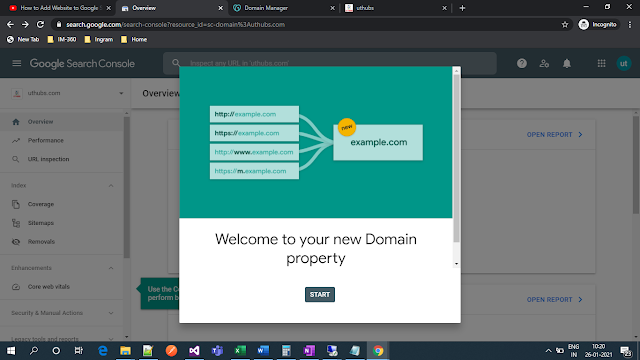


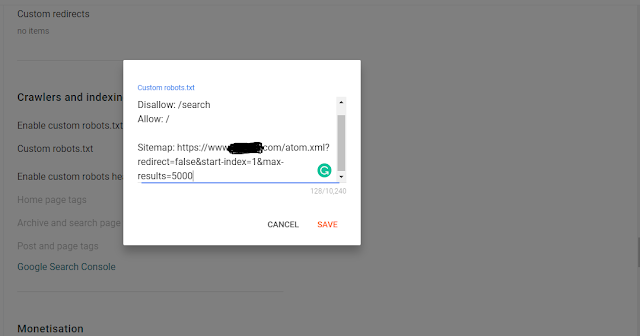







0 Comments
If you have any queries, please let me know. Thanks.